JBoss AS 4.0.4
Table of Contents
JBoss AS is a J2EE 1.4-certified, open source Java application server. It is the most widely used
application server on the market. The highly flexible and easy-to-use server architecture has made JBoss AS
the ideal choice for users just starting out with J2EE, as well as senior architects looking for a
customizable middleware platform. The ready availability of the source code allows you to debug the server,
learn its inner workings and create customized versions for your personal or business use. This guide will
show you how to install JBoss AS 4.0. You will learn how to start and stop your JBoss instance, and you will
also learn about the directory structure and understand what the key services and configuration files are.
Before installing the server, you need to check your system to make sure you have a suitable Java
installation. JBoss 4 requires either a Java 1.4 or Java 5 (sometimes referred to as Java 1.5) JVM (Java
Virtual Machine) to run. Java 5 is only required to use the newer simplified EJB3 technologies. The choice
of JVMs is yours otherwise, but we do recommend considering the Java 5 JVM where possible to take advantage
of the latest JVM performance improvements and monitoring capabilities. No matter what JVM is chosen, you
should generally prefer the latest stable versions and keep an eye on future bug fix releases for issues
that might affect your installation.
To verify your Java environment execute the java -version command. This will ensure that the java executable is in your path and that you are using the intended Java version. The following output shows a Java 5 (sometimes called Java 1.5) JVM. If you don't see the appropriate version, check your JVM installation instructions.
JBoss is released in two forms. The first is a ZIP or tgz archive containing a base JBoss installation. We'll talk about the ZIP version, as any system containing a Java installation will have the tools to extract the archive. The gzipped tar file requires a gnutar-compatible tar program that can handle the long pathnames in the archive. The default tar binaries on Solaris and OS X do not currently support the long pathnames.
The standard JBoss 4.0.4 ZIP distribution is named jboss-4.0.4.GA.zip. If service pack releases later become available, they will contain the SP designation, jboss-4.0.4SP1.zip for example. You can use the JDK jar tool (or any other ZIP extraction tool) to extract the archive contents into a directory of your choice. It does not matter where on your system you install JBoss. Note, however, that installing JBoss into a directory that has a name that contains spaces causes problems on some platforms with Sun-based VMs.
The resulting JBoss installation is a raw installation containing the entire set of JBoss AS services in a completely unconfigured state. It is the quickest way to get a runnable JBoss instance, but the latter work to configure the server can be quite intensive. JBoss now provides a GUI installer that can simplify the installation process. In addition to the basic installation, the installer allows you to select the which services are installed, ensuring all service dependencies are met, secure the installation and configure a default datasource. Using a custom JBoss install created by the installer can greatly simplify the installation and configuration of JBoss.
The installer can be run directly from a web browser using Java Web Start or can be downloaded as an executable JAR file. If you choose the Java Web Start option, you only need to click the Run Installer link for the desired JBoss version on the downloads page. The Java Web Start installer is quick and easy. However, options like command-line install will require manually downloading and running the installer executable JAR. On many operating system, you can run executable JARs by double-clicking them. If your system doesn't support that, you can run the installer directly from the command line: (The remainder of this guide will assume the JEMS 1.2.0 installer, available from http://labs.jboss.com/portal/jemsinstaller/downloads)
After language selection, the installer will present a series of screens presenting the release notes and asking you to accept the JBoss license. JBoss is completely open source and is released under the GNU LGPL license. The license screen (shown in Figure 1.2, “The license screen”) displays the full text of the LGPL license. More information on why JBoss uses the LGPL license and the advantages the LGPL provides to JBoss users can be found at http://www.jboss.com/company/licensing.
The installer will ask for the directory to use for the installation. This is shown in Figure 1.3, “Selecting the installation directory”. The installer does not write the installation directory into any of the scripts or into any form of registry, so you will be free to move or rename the JBoss installation directory after installation. On some platforms, installation directories that contains spaces can cause problems, so we recommend sticking to simple directory names.
After that you able to select the starting server configuration set, as shown in Figure 1.4, “Selecting the installation group”.
The starting configuration determine which sets of packages are available for installation. The following table describes each of the configuration sets.
After selecting the configuration set, you have the option to further customize the installation,
customizing the set of services installed. Figure 1.5, “Selecting the packages to install” shows the package
selection screen. The installer knows the dependencies between services and will not allow you to configure
services in an incompatible way. This is much safer than the trial and error approach of configuring
services by hand from a raw ZIP install. When choosing configuration sets, be aware that you can not add
packages that are not a part of the selected configuration set. If you wanted a simple web container (the
tomcat configuration) that also had JMS support (the jms configuration), it would be necessary to go to a
larger configuration, such as the default configuration, and remove the unwanted packages. There are some
combinations of JEMS components that are not supported directly through the installer.
The following screen (Figure 1.6, “Name the configuration”) allows for the customization of the server configuration name. Unless you need to create multiple configurations, you should use a configuration name of default. Using any other configuration name requires you to start JBoss with the -c option to specify the configuration JBoss should use.
Almost all applications require a datasource to connect to a back-end database. JBoss provides an embedded Hypersonic database along with a default datasource to connect applications to. Being able to run applications out of the box makes JBoss very developer friendly. All projects will eventually need to move to a more capable database, but most will choose to do so at the very beginning of the project. The datasource configuration screen, shown in Figure 1.7, “Configure the default datasource”, gives you the option to use the default hypersonic datasource to configure a replacement datasource.
If you want to configure the datasource, choose the configure option and select the database type. You'll then be given the opportunity to enter database connection information as shown in Figure 1.8, “Configure the default datasource”.
Note that when installing a datasource this way, you must place the correct JDBC driver JAR file the lib directory of your server configuration. The datasource will not be usable until this is done. See Chapter 3, Directory Structure for more information about JBoss directory structure, including the lib directory.
The next screen allows you to enable applications isolation, completely separating the classloading space of all applications. Application isolation can be helpful in some instances, but it comes with the cost of requiring slow pass-by-value semantics for passing data between applications. In most cases, it is preferable to use loader repositories to control the sharing of classes on an application-by-application basis rather than enabling isolation for the entire server.
When installed from a raw archive, all JBoss services are left in a developer-friendly state requiring no authentication to access most JBoss services, including administrative services. The installer gives you a chance to secure those services on the security screen, shown in Figure 1.10, “JBoss security settings”. It is recommended that you enable security for all services. You will be required to enter a password for the admin user. We strongly recommend not using the default password, "admin".
The following screens will ask you to confirm your installation and then show you the installation progress. When your installation is done, the completion screen (Figure 1.11, “The installation is completed”) gives you the option to save an installation script that can be used to recreate your installation configuration. The installation script will be covered in Chapter 2, Command-line installation
Your JBoss installation can be found in the directory that you specified at the beginning of the install. The installer image may contain different services than the archive distribution, depending on the type of installation performed. However, the basic structure and layout of all JBoss instances are the same. The JBoss directory structure will be explained in Chapter 3, Directory Structure.
To verify your Java environment execute the java -version command. This will ensure that the java executable is in your path and that you are using the intended Java version. The following output shows a Java 5 (sometimes called Java 1.5) JVM. If you don't see the appropriate version, check your JVM installation instructions.
$ java -version Java(TM) 2 Runtime Environment, Standard Edition (build 1.5.0_02-56) Java HotSpot(TM) Client VM (build 1.5.0_02-36, mixed mode, sharing)
JBoss AS is distributed as part of the Red Hat JBoss Media Kit. Recent JBoss releases are also available (both in binary and source form) online from the JBoss AS downloads page, http://labs.jboss.org/portal/jbossas/download/, and as part of the JEMS distribution, available online at http://labs.jboss.com/portal/jemsinstaller/downloads.
JBoss is released in two forms. The first is a ZIP or tgz archive containing a base JBoss installation. We'll talk about the ZIP version, as any system containing a Java installation will have the tools to extract the archive. The gzipped tar file requires a gnutar-compatible tar program that can handle the long pathnames in the archive. The default tar binaries on Solaris and OS X do not currently support the long pathnames.
The standard JBoss 4.0.4 ZIP distribution is named jboss-4.0.4.GA.zip. If service pack releases later become available, they will contain the SP designation, jboss-4.0.4SP1.zip for example. You can use the JDK jar tool (or any other ZIP extraction tool) to extract the archive contents into a directory of your choice. It does not matter where on your system you install JBoss. Note, however, that installing JBoss into a directory that has a name that contains spaces causes problems on some platforms with Sun-based VMs.
The resulting JBoss installation is a raw installation containing the entire set of JBoss AS services in a completely unconfigured state. It is the quickest way to get a runnable JBoss instance, but the latter work to configure the server can be quite intensive. JBoss now provides a GUI installer that can simplify the installation process. In addition to the basic installation, the installer allows you to select the which services are installed, ensuring all service dependencies are met, secure the installation and configure a default datasource. Using a custom JBoss install created by the installer can greatly simplify the installation and configuration of JBoss.
The installer can be run directly from a web browser using Java Web Start or can be downloaded as an executable JAR file. If you choose the Java Web Start option, you only need to click the Run Installer link for the desired JBoss version on the downloads page. The Java Web Start installer is quick and easy. However, options like command-line install will require manually downloading and running the installer executable JAR. On many operating system, you can run executable JARs by double-clicking them. If your system doesn't support that, you can run the installer directly from the command line: (The remainder of this guide will assume the JEMS 1.2.0 installer, available from http://labs.jboss.com/portal/jemsinstaller/downloads)
$ java -jar jems-installer-1.2.0.jarWhen you launch the installer, you will be given the option to select the installer language as shown in Figure 1.1, “The installer language selection screen.”. This screen only selects the language that the installer will display choices in and has no effect on the language used by JBoss or the applications deployed in JBoss.
After language selection, the installer will present a series of screens presenting the release notes and asking you to accept the JBoss license. JBoss is completely open source and is released under the GNU LGPL license. The license screen (shown in Figure 1.2, “The license screen”) displays the full text of the LGPL license. More information on why JBoss uses the LGPL license and the advantages the LGPL provides to JBoss users can be found at http://www.jboss.com/company/licensing.
The installer will ask for the directory to use for the installation. This is shown in Figure 1.3, “Selecting the installation directory”. The installer does not write the installation directory into any of the scripts or into any form of registry, so you will be free to move or rename the JBoss installation directory after installation. On some platforms, installation directories that contains spaces can cause problems, so we recommend sticking to simple directory names.
After that you able to select the starting server configuration set, as shown in Figure 1.4, “Selecting the installation group”.
The starting configuration determine which sets of packages are available for installation. The following table describes each of the configuration sets.
Table 1.1. The JBoss AS installer configuration sets
| Name | Description | Notes |
|---|---|---|
| all | A full J2EE 1.4 server profile with enterprise extensions such as clustering and IIOP. | |
| default | A base J2EE 1.4 server profile. | |
| ejb3 | An EJB3 profile supporting the full EJB3 specification with Tomcat | This requires a Java 5 runtime and is not a J2EE 1.4 compatible configuration. |
| ejb3-clustered | An EJB3 profile supporting the full EJB3 specification with Tomcat and clustering. | This requires a Java 5 runtime and is not a J2EE 1.4 compatible configuration. |
| jms | A JMS 1.1 server profile | This is not a J2EE 1.4 compatible configuration. |
| minimal | A minimal JMX microkernel | This is not a J2EE 1.4 compatible configuration. |
| portal | A JBoss Portal 2.4 profile | This is not a J2EE 1.4 compatible configuration. |
| tomcat | A Servlet 2.4 container profile | This is not a J2EE 1.4 compatible configuration. |
The following screen (Figure 1.6, “Name the configuration”) allows for the customization of the server configuration name. Unless you need to create multiple configurations, you should use a configuration name of default. Using any other configuration name requires you to start JBoss with the -c option to specify the configuration JBoss should use.
Almost all applications require a datasource to connect to a back-end database. JBoss provides an embedded Hypersonic database along with a default datasource to connect applications to. Being able to run applications out of the box makes JBoss very developer friendly. All projects will eventually need to move to a more capable database, but most will choose to do so at the very beginning of the project. The datasource configuration screen, shown in Figure 1.7, “Configure the default datasource”, gives you the option to use the default hypersonic datasource to configure a replacement datasource.
If you want to configure the datasource, choose the configure option and select the database type. You'll then be given the opportunity to enter database connection information as shown in Figure 1.8, “Configure the default datasource”.
Note that when installing a datasource this way, you must place the correct JDBC driver JAR file the lib directory of your server configuration. The datasource will not be usable until this is done. See Chapter 3, Directory Structure for more information about JBoss directory structure, including the lib directory.
The next screen allows you to enable applications isolation, completely separating the classloading space of all applications. Application isolation can be helpful in some instances, but it comes with the cost of requiring slow pass-by-value semantics for passing data between applications. In most cases, it is preferable to use loader repositories to control the sharing of classes on an application-by-application basis rather than enabling isolation for the entire server.
When installed from a raw archive, all JBoss services are left in a developer-friendly state requiring no authentication to access most JBoss services, including administrative services. The installer gives you a chance to secure those services on the security screen, shown in Figure 1.10, “JBoss security settings”. It is recommended that you enable security for all services. You will be required to enter a password for the admin user. We strongly recommend not using the default password, "admin".
The following screens will ask you to confirm your installation and then show you the installation progress. When your installation is done, the completion screen (Figure 1.11, “The installation is completed”) gives you the option to save an installation script that can be used to recreate your installation configuration. The installation script will be covered in Chapter 2, Command-line installation
Your JBoss installation can be found in the directory that you specified at the beginning of the install. The installer image may contain different services than the archive distribution, depending on the type of installation performed. However, the basic structure and layout of all JBoss instances are the same. The JBoss directory structure will be explained in Chapter 3, Directory Structure.
Running the GUI installer requires a graphical display to run. but many servers run in headless mode with
no graphical display options. In these cases, the installer can be run on a machine with a display, and the
resulting JBoss installation can be copied to the server machine. Another option for installing in these
environments is to use the command-line installation capabilities. The JBoss installer can be run from the
command-line installing either a base server profile or recreating a previous installation using the
installer script created during a previous installation.
When you want to install a specific configuration set, the installer can be run from the command line using the -installGroup and installpath options:
This type of installation provides no ability to specify specific packages or to use the security and datasource configuration options. These options can be set when using an installer script. Script generation requires running the actual GUI interface, but the generated script can be used from the command-line . The last panel of the installer provides the option to save an installer script that preserves all of the selections made in the installer. The installation can be run by passing the installation script as a parameter to the installer.
When you want to install a specific configuration set, the installer can be run from the command line using the -installGroup and installpath options:
$ java -jar jems-installer-1.2.0.jar -installGroup default installpath=/opt/jboss-4.0.4The -installGroup parameter is any valid installation group for the installer being used. Different JBoss installers install have different options. The options for the JEMS 1.2 installer are shown in Table 1.1, “The JBoss AS installer configuration sets”. The installpath options specifies the directory you want to install JBoss into. If you do not specify the installpath option, the installer defaults to a directory named jboss-install.
This type of installation provides no ability to specify specific packages or to use the security and datasource configuration options. These options can be set when using an installer script. Script generation requires running the actual GUI interface, but the generated script can be used from the command-line . The last panel of the installer provides the option to save an installer script that preserves all of the selections made in the installer. The installation can be run by passing the installation script as a parameter to the installer.
$ java -jar jems-installer-1.2.0.jar installscript.xmlThe installation script is a simple XML file that can be safely edited if further customization is needed. The most likely detail to change would be the installation directory.
Installing the JBoss distribution creates a jboss-4.0.4 directory that contains server
start scripts, JARs, server configuration sets and working directories. You need to know your way around the
distribution layout to locate JARs for compiling code, updating configurations, deploying your code, etc.
Figure 3.1, “The JBoss AS directory structure” illustrates the installation directory of the JBoss server.
Throughout this book we refer to the top-level jboss-4.0.4 directory as the JBOSS_DIST directory. In Figure 3.1, “The JBoss AS directory structure”, the default server configuration file set is shown expanded. It contains a number of subdirectories: conf, data, deploy, lib, log, and tmp. In a clean installation, only the conf, deploy, and lib directories will exist. Several of the locations may be overridden. For these locations, the org.jboss.system.server.ServerConfig interface constant and its corresponding system property string are shown. The names ending in URL correspond to locations that can be specified using a URL to access remote locations, for example, HTTP URLs against a web server. Table 3.1, “The JBoss top-level directory structure” shows the top-level directories and their function.
Table 3.2, “The JBoss server configuration directory structure” shows the directories inside of the server configuration directory
and their function.
The contents of the conf and deploy directories will be shown in
the following section.
Throughout this book we refer to the top-level jboss-4.0.4 directory as the JBOSS_DIST directory. In Figure 3.1, “The JBoss AS directory structure”, the default server configuration file set is shown expanded. It contains a number of subdirectories: conf, data, deploy, lib, log, and tmp. In a clean installation, only the conf, deploy, and lib directories will exist. Several of the locations may be overridden. For these locations, the org.jboss.system.server.ServerConfig interface constant and its corresponding system property string are shown. The names ending in URL correspond to locations that can be specified using a URL to access remote locations, for example, HTTP URLs against a web server. Table 3.1, “The JBoss top-level directory structure” shows the top-level directories and their function.
Table 3.1. The JBoss top-level directory structure
| Directory | Description |
|---|---|
| bin | All the entry point JARs and start scripts included with the JBoss distribution are located in the bin directory. |
| client | The JARs that are required for clients that run outside of JBoss are located in the client directory. |
| server | The JBoss server configuration sets are located under the server directory. The default server configuration set is the server/default set. JBoss ships with minimal, default and all configuration sets. The subdirectories and key configuration files contained default configuration set are discussed in more detail in Chapter 4, The Default Server Configuration File Set |
| lib | The lib directory contains startup JARs used by JBoss. Do not place your own libraries in this directory. |
Table 3.2. The JBoss server configuration directory structure
| Directory | Description |
|---|---|
| conf | The conf directory contains the jboss-service.xml bootstrap descriptor file for a given server configuration. This defines the core services that are fixed for the lifetime of the server. |
| data | The data directory is available for use by services that want to store content in the file system. |
| deploy | The deploy directory is the default location the hot deployment service looks to for dynamic deployment content. This may be overridden through the URLDeploymentScanner URLs attribute. |
| lib | The lib directory is the default location for static Java libraries that should not be hot deployed. All JARs in this directory are loaded into the shared classpath at startup. |
| log | The log directory is the directory log files are written to. This may be overridden through the conf/log4j.xml configuration file. |
| tmp | The tmp directory is used by JBoss to store temporarily files such as unpacked deployments. |
The JBOSS_DIST/server directory contains one or more configuration file sets. The
default JBoss configuration file set is located in the
JBOSS_DIST/server/default directory. JBoss allows you to add more than one
configuration set so a server can easily be run using alternate configurations. Creating a new configuration
file set typically starts with copying the default file set into a new directory name and
then modifying the configuration files as desired. Figure 4.1, “An expanded view of the default server configuration file set conf and deploy directories” below shows the contents
of the default configuration file set.
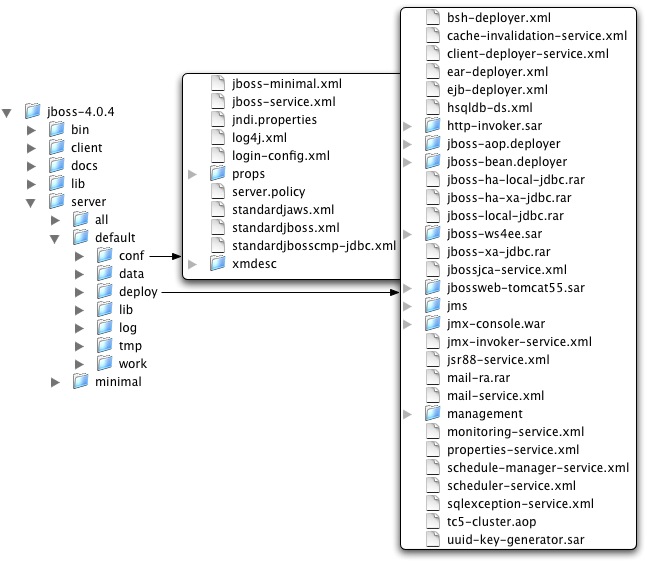 The files in the conf directory are explained in the following section.
The files in the conf directory are explained in the following section.
The following are the files in the deploy directory and their function.
The all configuration contains several addition services.
When installing EJB3 support, several additional EJB3 services are made available.
Finally, in the EJB3 all configuration adds two additional services:
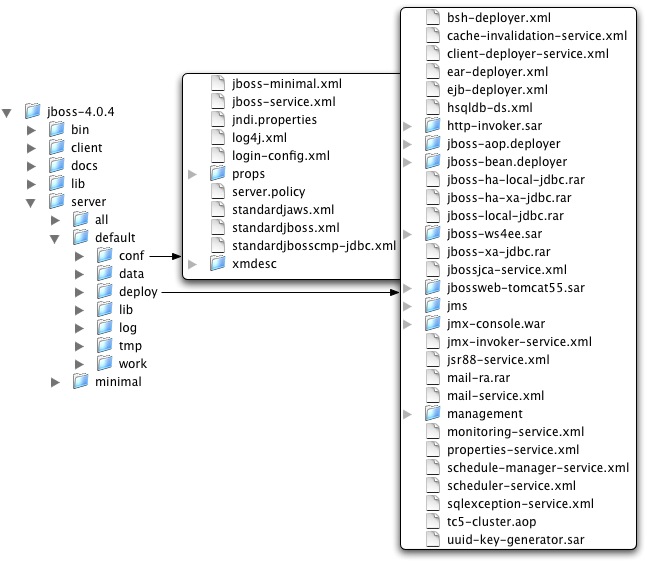
Figure 4.1. An expanded view of the default server configuration file set conf and deploy directories
- jboss-minimal.xml
- This is a minimalist example of the jboss-service.xml configuration file. It is the jboss-service.xml file used in the minimal configuration file set.
- jboss-service.xml
- jboss-service.xml defines the core services configurations.
- jndi.properties
- The jndi.properties file specifies the JNDI InitialContext properties that are used within theNS-MYC10 JBoss server when an InitialContext is created using the no-argument constructor.
- log4j.xml
- This file configures the Apache log4j framework category priorities and appenders used by the JBoss server code.
- login-config.xml
- This file contains sample server side authentication configurations that are applicable when using JAVAS based security.
- props/*
- The props directory contains the users and roles property files for the jmx-console.
- standardjaws.xml
- This file provides the default configuration for the legacy EJB 1.1 CMP engine.
- standardjboss.xml
- This file provides the default container configurations.
- standardjbosscmp-jdbc.xml
- This file provides a default configuration file for the JBoss CMP engine.
- xmdesc/*-mbean.xml
- The xmdesc directory contains XMBean descriptors for several services configured in the jboss-service.xml file.
- bsh-deployer.xml
- This file configures the bean shell deployer, which deploys bean shell scripts as JBoss services.
- cache-invalidation-service.xml
- This is a service that allows for custom invalidation of the EJB caches via JMS notifications. It is disabled by default.
- client-deployer-service.xml
- This is a service that provides support for J2EE application clients. It manages the java:comp/env enterprise naming context for client applications based on the application-client.xml descriptor.
- ear-deployer.xml
- The EAR deployer is the service responsible for deploying J2EE EAR files.
- ejb-deployer.xml
- The EJB deployer is the service responsible for deploying J2EE EJB JAR files.
- hsqldb-ds.xml
- hsqldb-ds.xml configures the Hypersonic embedded database service configuration file. It sets up the embedded database and related connection factories.
- http-invoker.sar
- http-invoker.sar contains the detached invoker that supports RMI over HTTP. It also contains the proxy bindings for accessing JNDI over HTTP.
- jboss-aop.deployer,
- This service configure the AspectManagerService and deploys JBoss AOP applications.
- jboss-bean.deployer
- jboss-bean.deployer provides the JBoss microcontainer, which deploys POJO services wrapped in .beans files.
- jboss-ha-local-jdbc.rar
- jboss-ha-local-jdbc.rar is an experimental version of jboss-local-jdbc.rar that supports datasource failover.
- jboss-ha-xa-jdbc.rar
- jboss-ha-xa-jdbc.rar is an experimental version of jboss-xa-jdbc.rar that supports datasource failover.
- jboss-local-jdbc.rar
- jboss-local-jdbc.rar is a JCA resource adaptor that implements the JCA ManagedConnectionFactory interface for JDBC drivers that support the DataSource interface but not JCA.
- jboss-xa-jdbc.rar
- jboss-xa-jdbc.rar is a JCA resource adaptor that implements the JCA ManagedConnectionFactory interface for JDBC drivers that support the XADataSource interface.
- jbossjca-service.sar
- jbossjca-service.sar is the application server implementation of the JCA specification. It provides the connection management facilities for integrating resource adaptors into the JBoss server.
- jbossweb-tomcat55.sar
- The jbossweb-tomcat55.sar directory provides the Tomcat 5.5 servlet engine. The SAR is unpacked rather than deployed as a JAR archive so that the tomcat configuration files can be easily edited.
- jbossws14.sar
- jbossws14.sar provides J2EE web services support.
- jms/hsqldb-jdbc-state-service.xml
- hsqldb-jdbc-state-service.xml provides JMS state management using Hypersonic.
- jms/hsqldb-jdbc2-service.xml
- hsqldb-jdbc2-service.xml configures JMS persistence and caching using Hypersonic. It also contains the DestinationManager MBean, which is the core service for the JMS implementation.
- jms/jbossmq-destinations-service.xml
- jbossmq-destinations-service.xml configures a number of JMS queues and topics used by the JMS unit tests.
- jms/jbossmq-httpil.sar
- jbossmq-httpil.sar provides a JMS invocation layer that allows the use of JMS over HTTP.
- jms/jbossmq-service.xml
- The jbossmq-service.xml file configures the core JBossMQ JMS service.
- jms/jms-ds.xml
- The jms-ds.xml file configures the JBossMQ JMS provider for use with the jms-ra.rar JCA resource adaptor.
- jms/jms-ra.rar
- jms-ra.rar is a JCA resource adaptor that implements the JCA ManagedConnectionFactory interface for JMS connection factories.
- jms/jvm-il-service.xml
- jvm-il-service.xml configures the in-JVM JMS transport invocation layer.
- jms/uil2-service.xml
- uil2-service.xml configures the JMS version 2 unified invocation layer. Its a fast and reliable custom socket based transport that should be used for messaging between JVMs.
- jmx-console.war
- The jmx-console.war directory provides the JMX Console. The JMX Console provides a simple web interface for managing the MBean server.
- jmx-invoker-service.sar
- jmx-invoker-service.sar is an unpacked MBean service archive that exposes a subset of the JMX MBeanServer interface methods as an RMI interface to enable remote access to the JMX core functionality. This is similar to the legacy jmx-rmi-adaptor.sar, with the difference that the transport is handled by the detached invoker architecture.
- jsr-88-service.xml
- jsr-88-service.xml provides the JSR 88 remote deployment service.
- mail-ra.rar
- mail-ra.rar is a resource adaptor that provides a JavaMail connector.
- mail-service.xml
- The mail-service.xml file is an MBean service descriptor that provides JavaMail sessions for use inside the JBoss server.
- management/console-mgr.sar
- console-mgr.sar provides the Web Console. It is a web application/applet that provide a richer view of the JMX server management data than the JMX console. You may view the console using the URL http://localhost:8080/web-console/.
- monitoring-service.xml
- The monitoring-service.xml file configures alert monitors like the console listener and email listener used by JMX notifications.
- properties-service.xml
- The properties-service.xml file is an MBean service descriptor that allows for customization of the JavaBeans PropertyEditors as well as the definition of system properties.
- scheduler-service.xml, schedule-manager-service.xml
- The scheduler-service.xml and schedule-manager-service.xml files are MBean service descriptors that provide a scheduling type of service.
- sqlexception-service.xml
- The sqlexception-service.xml file is an MBean service descriptor for the handling of vendor specific SQLExceptions.
- uuid-key-generator.sar
- The uuid-key-generator.sar service provides a UUID-based key generation facility.
- cluster-service.xml
- This service configures clustering communication for most clustered services in JBoss.
- deploy-hasingleton-service.xml
- This provides the HA singleton service, allowing JBoss to manage services that must be active on only one node of a cluster.
- deploy.last/farm-service.xml
- farm-service.xml provides the farm service, which allows for cluster-wide deployment and undeployment of services.
- httpha-invoker.sar
- This service provides HTTP tunneling support for clustered environments.
- iiop-service.xml
- This provides IIOP invocation support.
- juddi-service.sar
- This service provides UDDI lookup services.
- snmp-adaptor.sar
- This is a JMX to SNMP adaptor. It allows for the mapping of JMX notifications onto SNMP traps.
- tc5-cluster.sar
- Provides AOP support for field-level HTTP session replication.
- ejb3-interceptors-aop.xml
- This service provides the AOP interceptor stack configurations for EJB3 bean types.
- ejb3.deployer
- This service deploys EJB3 applications into JBoss.
- jboss-aop-jdk50.deployer
- This is a Java 5 version of the AOP deployer. The AOP deployer configures the AspectManagerService and deploys JBoss AOP applications.
- jbossws.sar
- This services provides Java EE 5 web services support.
- ejb3-clustered-sfsbcache-service.xml
- This services provides replication and failover for EJB3 stateful session beans.
- ejb3-entity-cache-service.xml
- This services provides a clustered cache for EJB3 entity beans.
After you have installed the JBoss distribution, it is wise to perform a simple startup test to validate
that there are no major problems with your Java VM/operating system combination. To test your installation,
move to the bin directory and execute the run.bat or
run.sh script, as appropriate for your operating system. Your output should look like the
following and contain no error or exception messages:
Using run.sh without any arguments starts the server using the default server configuration file set. To start with an alternate configuration file set, you pass in the name of the directory under JBOSS_DIST/server that you want to use as the value to the -c command line option. For example, to start with the minimal configuration file set you would specify:
$ sh run.sh
=========================================================================
JBoss Bootstrap Environment
JBOSS_HOME: /tmp/jboss-4.0.4.GA
JAVA: java
JAVA_OPTS: -server -Xms128m -Xmx512m -Dsun.rmi.dgc.client.gcInterval=3600000
-Dsun.rmi.dgc.server.gcInterval=3600000 -Dprogram.name=run.sh
CLASSPATH: /tmp/jboss-4.0.4.GA/bin/run.jar:/lib/tools.jar
=========================================================================
23:28:48,561 INFO [Server] Starting JBoss (MX MicroKernel)
...
23:29:09,249 INFO [Server] JBoss (MX MicroKernel) [4.0.4.GA (build:
CVSTag=JBoss_4_0_4_GA date=200605151000)] Started in 20s:679ms
If your output is similar to this (accounting for installation directory differences), you are now be ready to use JBoss.
Using run.sh without any arguments starts the server using the default server configuration file set. To start with an alternate configuration file set, you pass in the name of the directory under JBOSS_DIST/server that you want to use as the value to the -c command line option. For example, to start with the minimal configuration file set you would specify:
$ ./run.sh -c minimal ... 23:37:41,582 INFO [Server] JBoss (MX MicroKernel) [4.0.4.GA (build: CVSTag=JBoss_4_0_4_GA date=200605151000)] Started in 2s:212ms
The run script supports the following options:
usage: run.sh [options] -h, --help Show this help message -V, --version Show version information -- Stop processing options -DTo shutdown the server, you simply issue a Ctrl-C sequence in the console in which JBoss was started. Alternatively, you can use the shutdown.sh command.[= ] Set a system property -d, --bootdir= Set the boot patch directory; Must be absolute or url -p, --patchdir= Set the patch directory; Must be absolute or url -n, --netboot= Boot from net with the given url as base -c, --configuration= Set the server configuration name -B, --bootlib= Add an extra library to the front bootclasspath -L, --library= Add an extra library to the loaders classpath -C, --classpath= Add an extra url to the loaders classpath -P, --properties= Load system properties from the given url -b, --host= Bind address for all JBoss services -g, --partition= HA Partition name (default=DefaultDomain) -u, --udp= UDP multicast address -l, --log= Specify the logger plugin type
[bin]$ ./shutdown.sh -SThe shutdown script supports the following options:
A JMX client to shutdown (exit or halt) a remote JBoss server. usage: shutdown [options]Use of the shutdown command requires a server configuration that contains jmx-invoker-service.xml service, so the shutdown command cannot be used with the minimal configuration.options: -h, --help Show this help message (default) -D [= ] Set a system property -- Stop processing options -s, --server= Specify the JNDI URL of the remote server -n, --serverName= Specify the JMX name of the ServerImpl -a, --adapter= Specify JNDI name of the MBeanServerConnection to use -u, --user= Specify the username for authentication -p, --password= Specify the password for authentication operations: -S, --shutdown Shutdown the server -e, --exit= Force the VM to exit with a status code -H, --halt=Force the VM to halt with a status code
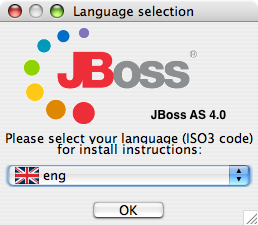
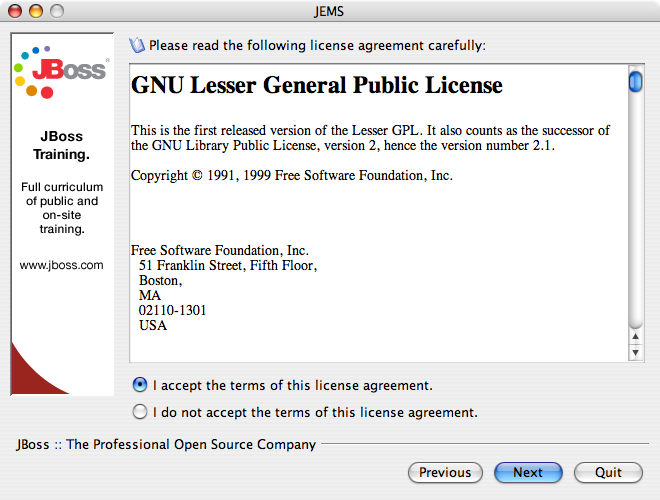
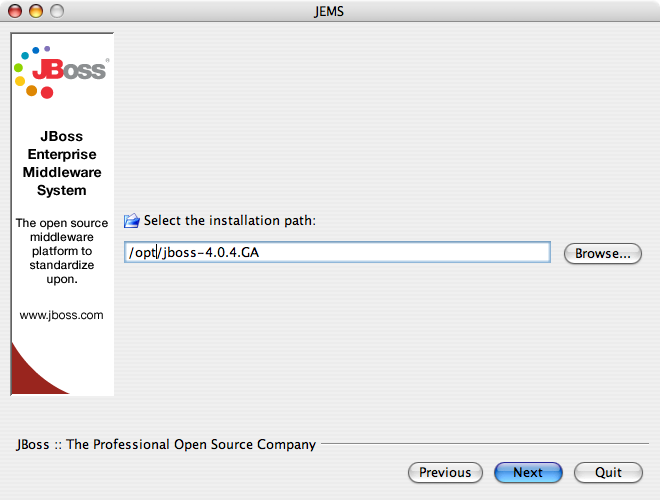
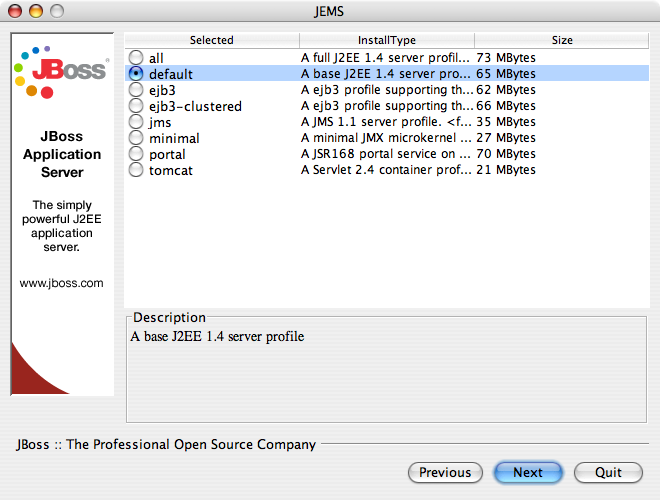
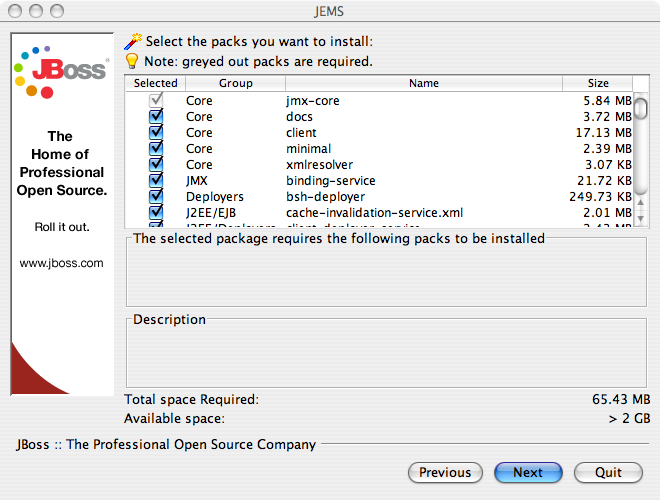
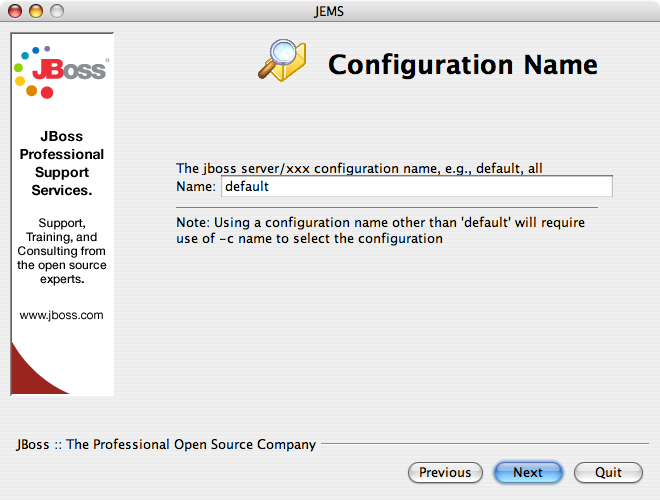
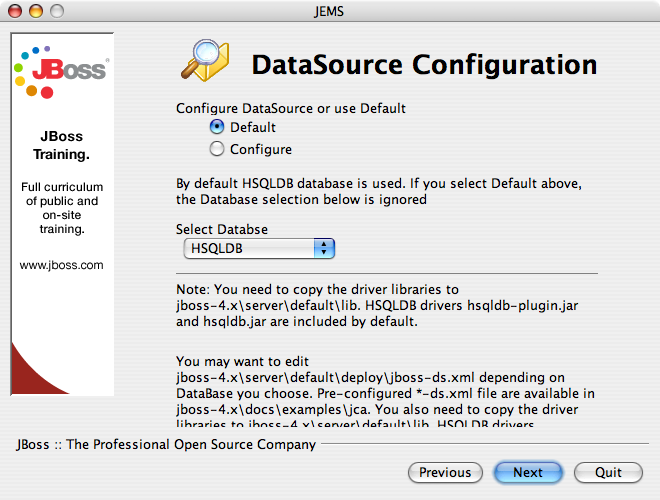
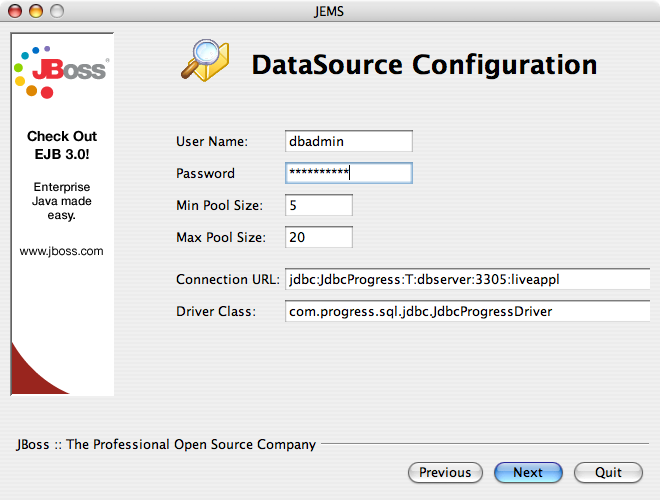
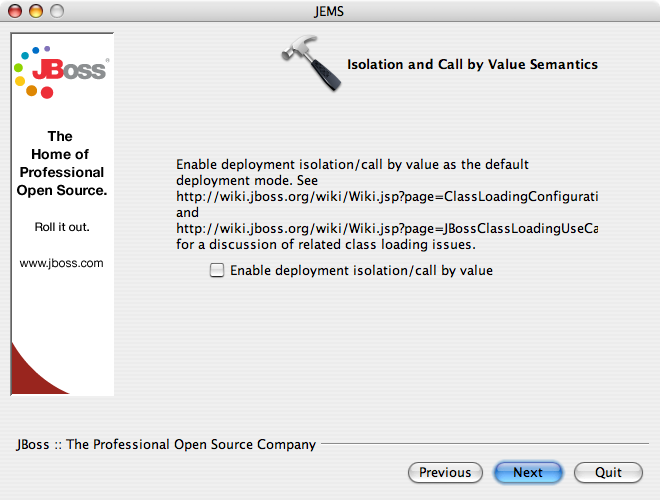

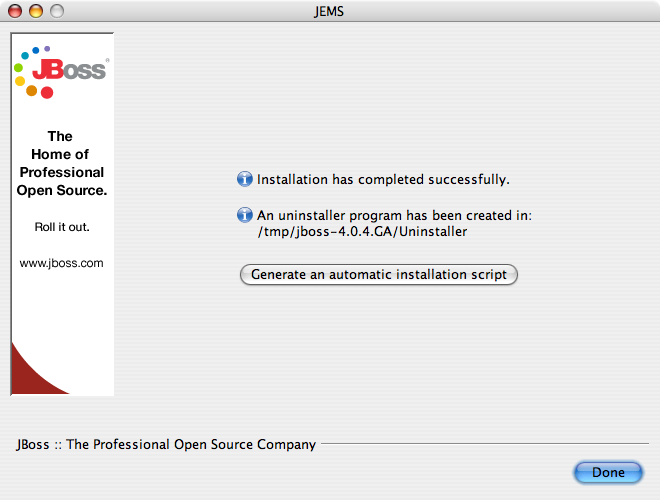
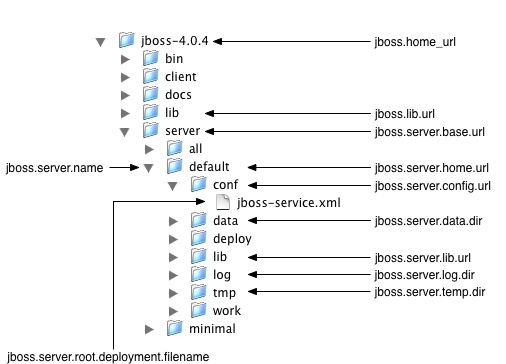



1 comments
I appreciate for your post, and learn much from it. It’s really an excellent work. I really enjoy reading most of your articles.
Jboss Customization
Post a Comment